Display Markdown Text Files from Dropbox
MDwiki makes it easy as pie!
On the last day of 2013, I was thinking about how I can edit Markdown files locally and have those displayed in the easiest manner possible.
Year end cleanup means information cleanup
Year end is a time of cleaning up and refreshing, especially in Japan. This year end, besides the requisite big-cleaning, I replaced 20 year old light fixtures that had been installed when we built our house here in Yokohama.
I’m also thinking about how I organize my information, and the systems I use to do that, which led me to: how can I easily edit a markdown-formatted text file locally, but display it instantly on the web, for example via DropBox. I experimented around, and found a good solution for this.
Quick Background
Just in case you are unaware, Markdown is a program module by John Gruber that allows you to type simple codes and convert those into HTML; for example, I can type an asterisk * followed by a space and some text, and that gets converted into an unordered bulleted list, or, I can type underbars around text _like this_ and it will become italicized text in the HTML.
Markdown is included in a myriad of systems including Google+ comments, many wikis, eSolia Inc’s PROdb cloud database, and is worth learning since it is so simple. As a matter of fact, I’m writing this post in Markdown.
How about Dropbox? From their website, Dropbox is:
…a home for all your photos, docs, videos, and files. Anything you add to Dropbox will automatically show up on all your computers, phones and even the Dropbox website — so you can access your stuff from anywhere. Dropbox also makes it super easy to share with others, whether you’re a student or professional, parent or grandparent. Even if you accidentally spill a latte on your laptop, have no fear! Relax knowing that your stuff is safe in Dropbox and will never be lost.
You can create a Dropbox account for free. Just enter your info, agree to the terms, create your account, and install the software on your system, whether it’s Mac, Windows, Linux or Mobile. It should take only a few minutes.
So, how do you display a markdown file via Dropbox?
If you have not signed up for Dropbox, do it now for free and install the software. Once done, you will need to enable your Public Folder using this link. Once that is done, you will find a Public folder inside your Dropbox folder, and that’s where you need to put your folder and files. For example, make a folder called !Shared for storing your text files.
The Key is MDwiki
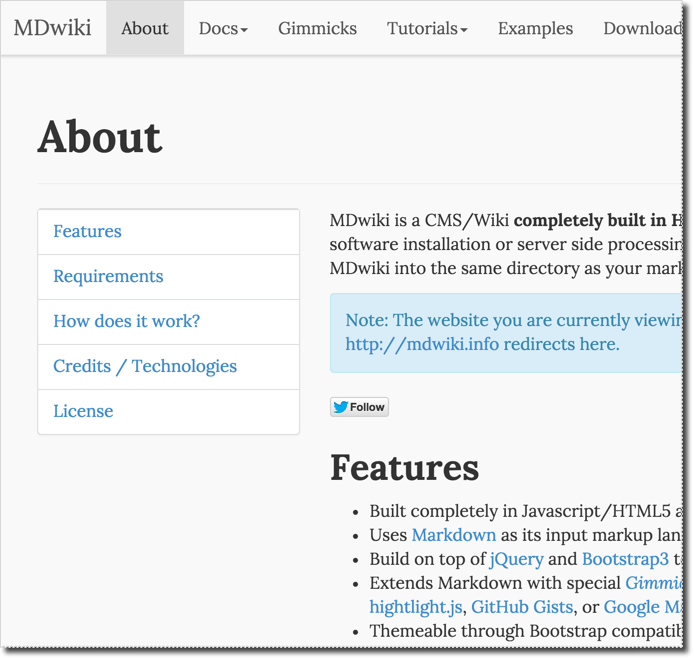
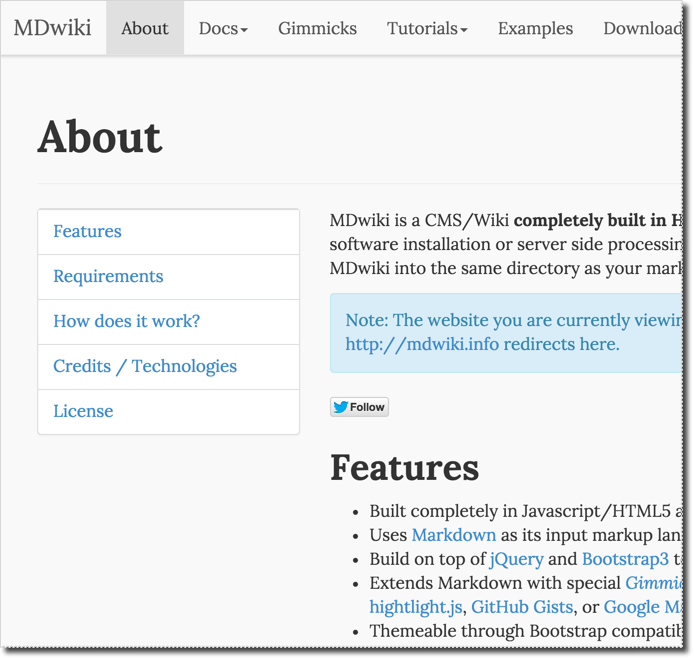
The key to this solution is the wonderful opensource software “MDwiki”. Download the latest release here, or my backup of the 0.6.1 version here.
Extract the MDwiki zip, and copy its mdwiki.html and README.md files to your Markdown text file folder (remember Dropbox has a local folder in your hard disk, the contents of which are automatically synced to the Dropbox server in the cloud). Log into Dropbox.com on the web, navigate to the Public folder and your !Shared folder. Then right click on the mdwiki.html file, and copy its Public URL.
Any Markdown-formatted text file will do for this experiment, so let’s start by displaying the README.md file. Paste the Public URL from above into your Internet browser address box, remove the s from the https, and add !# followed by the filename of the Markdown text file. Like so:
http://dl.dropboxusercontent.com/u/5987939/!Shared/mdwiki.html#!README.md
That’s a pretty simple file, so here’s a file that uses more Markdown features:
http://dl.dropboxusercontent.com/u/5987939/!Shared/mdwiki.html#!Test.md
# Header
Online Repository Managers:
## GitHub
* URL: [http://github.com](http://github.com)
* Repo type: GIT only
* 10 private repo, 25$ / mon, no hard disk limit.
## Beanstalk
* URL: [http://beanstalkapp.com](http://beanstalkapp.com)
* Repo type: SVN and GIT
* Has deployment
* Gold plan, $50 / mon, 12GB, 40 user, 10 server / repo
* S3 backup
Just look into Markdown syntax, and you’ll be able to figure it out: The # and ## create h1 and h2 tags, the [Display Text](http://www.somesite.com) displays a link, and putting a ! in front of a link displays an image, assuming the URL points to an image file.
Ideas for Further Tuning
You can tune this solution further. Here are a few ideas:
- If you don’t have a decent editor, there are many out there, but do yourself a favor and avoid the default ones that come standard with the OS (Mac’s TextEdit is not bad, but, Windows Notepad should be avoided). A good general cross-platform editor is Sublime Text, but there are Markdown-specific ones as well, like Mou, Writemonkey, NVAlt, and plenty of iOS editors that can edit files in Dropbox, like OMZ’s Editorial (iPad only), Writing Kit, Byword, or Daedalus Touch.
- Make an index file, with links to your various Markdown files fed through the
mdwiki.html, because the Dropbox public URLs are a bit long and unwieldy. Then use an URL shortener like bit.ly to make a short URL for easy sharing. - If your Markdown filenames have spaces, use a
%20to escape the space. For example if my file isRepository Managers.md, I would need to enterRepository%20Managers.mdin the URL.
A Commercial Alternative
A good commercial alternative is blot.im. It’s 20 dollars per year, as of early 2016. That covers the cost of hosting (your files are kept in dropbox, but are generated and hosted off the blot server.) I think the themes look good, and it’s taking typography seriously.
Did this help you? Let me know in the comments and Happy New Year!
Updates
20140102 -
- Added link to the iPad editor OMZ Editorial.
- Updated per: MDwiki Author Timo Doerr mentioned via Twitter that new Dropbox accounts have their Public folder disabled by default. He cited this article as to how to enable.
20160228 -
- Added link to blot.im