Generate Passwords from Japanese Romaji Words on Mac
Great for nihongo-learning Mac users
I wanted an easy way to generate passwords at the Mac command line, and found a relatively simple solution which lets you type genpass and then simply copy-paste the password from your clipboard, to whatever password box is requesting one.
Background
Searching for a password generator that I could run from Terminal in Mac, and also generate password strings from a dictionary file in which I had collected Japanese romaji words, Japanese slang, and English, I tried several scripts and apps.
In the end I found genpass, a shell script coded by Justin Shattuck, to be closest to my needs.
Development
I made some quick changes to the original script, which can be seen in my jpassgen repository at Github:
- Added a dictionary file which I had been creating, collecting some standard Japanese words and slang, and referenced the file in the code.
- Added the dictionary file to the existing
makefile(noting you have to be careful to use tabs not spaces in a makefile), for easy installation. - Increased the maximum default length of words to be selected from the dictionary file.
- Changed the pattern of the generated passwords.
Installation
Here are the steps to install the script, if you are not familiar with git.
- Download the latest zip, move it from your
~/Downloadsto a more permanent location, and unzip it. I have mine in~/dev/jpassgen. - Install links to the scripts, in Terminal (assuming you installed in
~/dev/jpassgen):
cd ~/dev/jpassgen
ln -s ~/dev/jpassgen/genpass /usr/local/bin/genpass
sudo ln -s ~/dev/jpassgen/genpass-dict-jp.txt /usr/share/dict/genpass-dict-jp
Password: *****
You need to use sudo for the second ln command, because /usr/share/dict is a protected folder.
Usage
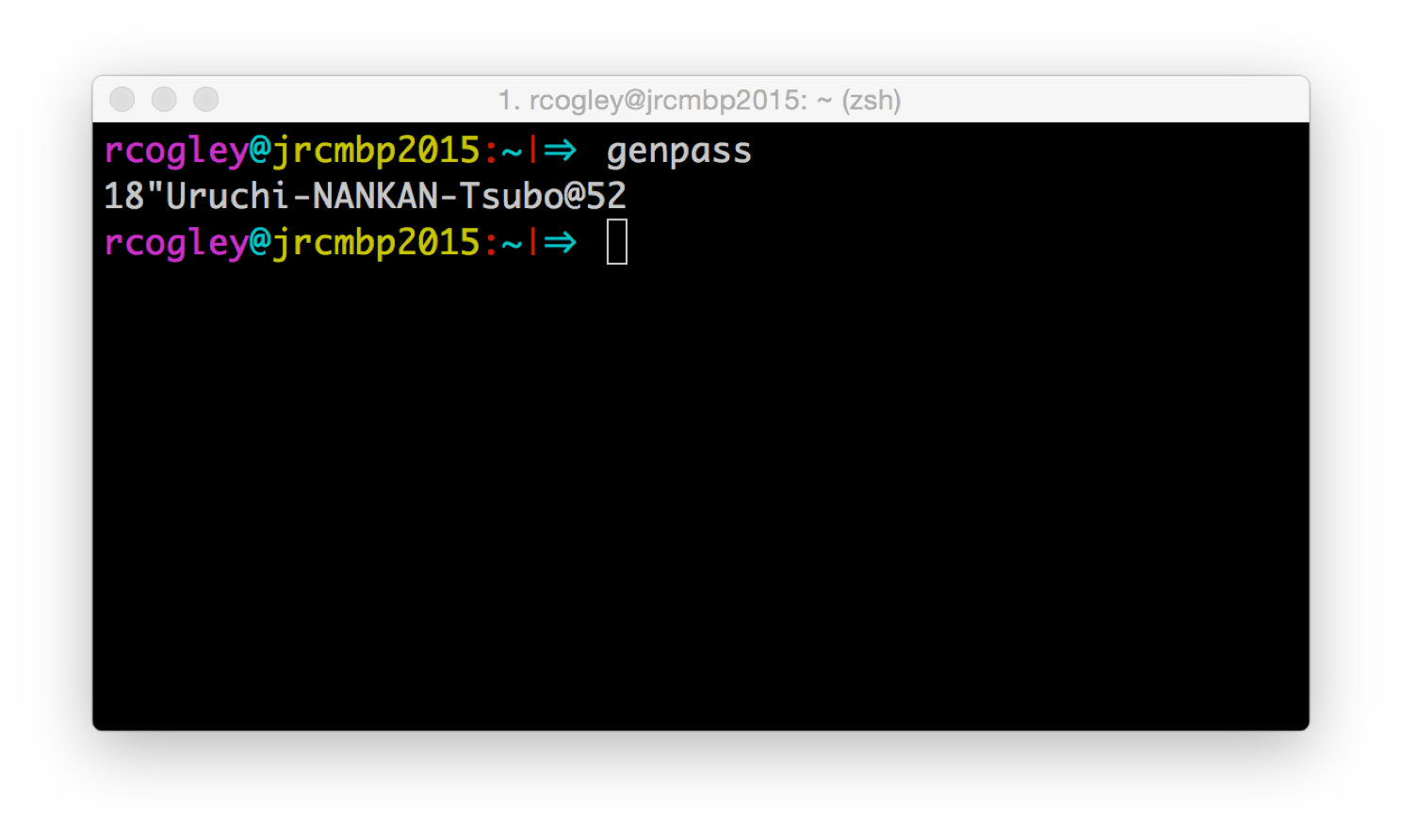
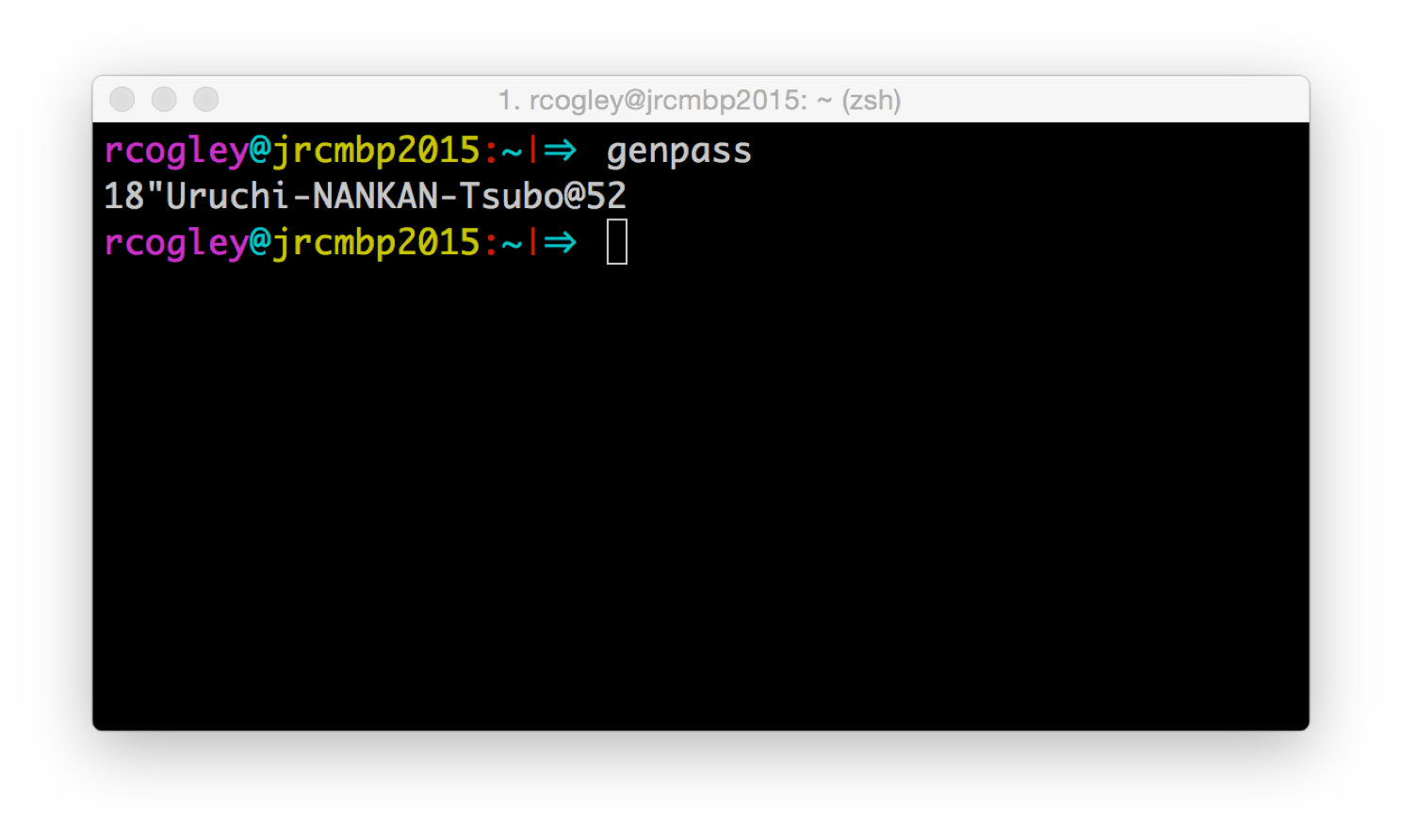
Since genpass is static linked into a folder that’s in the system path, you can run it from whereever. Just type genpass in the Terminal and press enter:
genpass
95+Roten-MOKUREI-Tsukiyo#77
In addition to displaying it on the command line, the script will copy the password to the clipboard using pbcopy, so you can then paste the password where you need to after running genpass.
Uninstall
To uninstall, just use rm on the links from Terminal:
rm /usr/local/bin/genpass
sudo rm /usr/share/dict/genpass-dict-jp.txt
Tweaks
There are a few things you can do to tweak the script:
- Edit the pattern of the password, by editing the
TEMPPASS=$(random_word)...line. - Add words to the dictionary file, one per line.
For Developers
If you have a development environment set up, you can use git clone to pull a copy of this repository, and then make install and make uninstall as well.
Are These Passwords Secure?
You should note that passwords comprised of a couple of common words are very strong & secure, and the passwords generated by this script are comparatively easy to remember.
As mentioned, you can edit the password pattern in the script, to make the generated passwords a bit more simple as well, if you prefer.
Enjoy!