Install Hubot Chatbot on Webfaction
Get your chatops up and running inexpensively
If you’re looking for a good way to run your Node.js-based Hubot chatbot, you can host it on Webfaction, a rock-solid hosting service. Read this post to find out how to do it.
Introduction
Hubot is a “chatbot” that was written by Github, originally for their internal use and later open sourced so others can use it. Chatbots are programs that you run as a separate server service, to interact with your chat rooms on services like Slack, Flowdock or Hipchat.
They often serve as a kind of digital butler, to respond to searches within chat for images or information, to post about inbound trouble tickets, or to alert staff to server outages.
Besides Hubot, there are many chatbots in various programming languages or for different purposes:
- Lita and Errbot are chatbots written in Ruby and Python respectively, similar in function to Hubot.
- Mitsuku, is designed to act like a teenager from Leeds and is famous on Kik.
- Apple’s Siri is a form of voice-activated chatbot for iPhone.
- Tay was a short-lived chatbot by Microsoft, which people manipulated to make it respond in racist and other inappropriate ways. MS soon disabled it, but should have known better than to release Tay without safeguards.
This post is about getting Hubot running on Webfaction, and having it interact with your HipChat rooms. It assumes some competence at the Terminal and that you have a Webfaction account. Actually, this should work in a similar environment, in which you can host a Node.js app with its own port.
Preparation
Hubot runs on Node.js, and Webfaction has a convenient one-click installer to help you prepare an “application” container based on Node. Prep it this way:
- Login to your dashboard at my.webfaction.com as always.
- Add a Node app, selecting
nodejs 4and keeping the “open port” checkbox unselected, since it’s not needed. I usehubot_01for the purposes of the app name in this tutorial. The web GUI assigns a port for the app to use, and write it down for later use. - Open an
sshconnection to your Webfaction server.
Next, cd into your app folder, add bin to your PATH, verify npm version, and update npm itself to get the latest.
cd webapps/hubot_01
export PATH=$PWD/bin/:$PATH
npm -v
2.14.2
npm update -g npm
...
npm -v
3.3.9
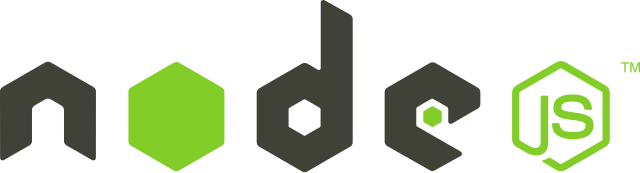
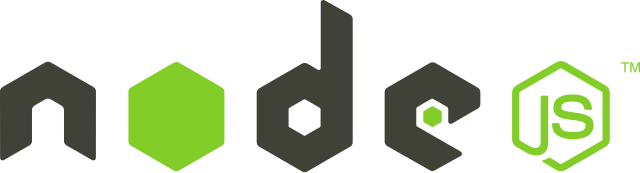
Now you need to make a couple of settings so that Python version 2.7 is used, instead of a later version.
export PYTHON=python2.7
npm config set python /usr/local/bin/python2.7
Then install some needed node modules (assuming you’re still in webapps/hubot_01):
npm install -g yo generator-hubot css-select css-what node-gyp pm2 node-xmpp-core
You’ll see something like this if it works:
Yeoman Doctor
Running sanity checks on your system
✔ Global configuration file is valid
✔ NODE_PATH matches the npm root
✔ Node.js version
✔ No .bowerrc file in home directory
✔ No .yo-rc.json file in home directory
✔ npm version
Everything looks all right!
/home/mywebfactionuser/webapps/hubot_01/lib
├─┬ generator-hubot@0.3.1
│ ├─┬ chalk@0.5.1
│ │ ├── ansi-styles@1.1.0
│ │ ├── escape-string-regexp@1.0.3
...
Create a Hipchat User


Create a Hipchat user for your Hubot to use for connecting to Hipchat rooms, in the Hipchat web admin interface. Retrieve its Jabber ID from its user settings, specifically XMPP/Jabber account settings (it looks something like 12345_9876543@chat.hipchat.com). Also note down the password, because you’ll need to store it in an environment variable.
Install Hubot


Let’s install Hubot now, and we’ll assume you want to connect it to Hipchat, so we need to install the Hipchat adapter. Other adapters are a similar setup concept, although, your mileage may vary (because the adapters themselves are open source).
Also, the name you use for the folder, is the name that you’ll use to call Hubot inside Hipchat. You installed yeoman above, so we’ll use that to install Hubot, again in webapps/hubot_01.
mkdir myhubot
cd myhubot
yo hubot
Just accept the defaults that yeoman presents, answering the questions, because you can always update the settings by editing files.
Edit package.json
Edit package.json to add the hubot-hipchat dependency, and remove the hubot-heroku-keepalive dependency, since we are not running on Heroku. You can confirm the version of hubot-hipchat on https://npmjs.org/package/hubot-hipchat. Also update “author”, “description” and “version” settings as you like. The “private” should be set to true, because you are not publishing the package to the node package directory.
{
"name": "myhubot",
"version": "0.0.1",
"private": true,
"author": "MyHubot ",
"description": "A simple helpful robot for MyCo",
"dependencies": {
"hubot": "^2.16.0",
"hubot-scripts": "^2.16.2",
"hubot-hipchat": ">= 2.12.0 < 3.0.0",
...
},
...
}
You can add the hubot-hipchat line anywhere, but, mind the commas when you edit the file. You can learn more about Node’s package.json file and its dependency codes such as the ^ and >= here.
Edit Procfile
The Procfile is used when you’re running Hubot on Heroku and is not needed for Webfaction. However, change the adapter now to hipchat, just in case of a future migration. For Hipchat, you would edit to look like:
web: bin/hubot -a hipchat
Edit external-scripts.json
Edit the external-scripts.json file, to remove the hubot-heroku-keepalive line, since you’re not running on Heroku.
Set up environment variables
Create the file webapps/hubot_01/myhubot/bin/.hubotrc, and put your environment variables in it. You’ll load it in the start script I mention later in the post. Insert the port you copied from the web GUI setup, into the EXPRESS_PORT variable (replace the 12345 with your actual port number), and other information for the Hipchat login.
export PATH="/home/mywebfactionuser/webapps/hubot_01/bin/:$PATH"
export PYTHON="python2.7"
export EXPRESS_PORT="12345"
export HUBOT_PATH="/home/mywebfactionuser/webapps/hubot_01/myhubot/bin/hubot"
export HUBOT_NAME="myhubot"
export TZ="Japan"
export HUBOT_AUTH_ADMIN="1"
export HUBOT_ADAPTER="hipchat"
export HUBOT_HIPCHAT_JID="12345_9876543@chat.hipchat.com"
export HUBOT_HIPCHAT_PASSWORD="!!-wareware-UCHUJIN-42"
export HUBOT_HIPCHAT_ROOMS="All"
export HUBOT_HIPCHAT_JOIN_ROOMS_ON_INVITE="true"
export HUBOT_HIPCHAT_JOIN_PUBLIC_ROOMS="false"
Depending upon the plugin scripts you choose to load later, you may need other variables in this file, such as these:
export HUBOT_BITLY_ACCESS_TOKEN="A_AAAAAAAAAAAAAAAAAAAAAAAAAAA"
export HUBOT_WOLFRAM_APPID="AAAAA-BBBBBBBBB"
export HUBOT_WUNDERGROUND_API_KEY="12345e98765432"
export HUBOT_WUNDERGROUND_USE_METRIC="Yes"
export WOTD_PROVIDER="wordnik"
export WORDNIK_API_KEY="1a2345678bc987654321ab1234"
When needed, just edit the .hubotrc file again, and replace the values with your correct ones. Read the docs for the plugins you want to use, since they may describe the variable the plugin requires.
Now you can “source” (load) the variables like this:
. bin/.hubotrc
That’s a period, followed by the path to the “rc” file with its export commands (and sometimes other shell commands). The effect is to load the varibles into your shell manually. Normally, you would “source” such a file in a startup script.
Install dependencies
When you install using npm, I recommend that you always use the local installation mode (without a -g), because you get better isolation between your Node.js apps. The modules get installed in an app-specific node_modules folder in the root of your Node.js project.
When you install using npm, I recommend that you always use the local installation mode (without a -g), because you get better isolation between your Node.js apps. The modules get installed in an app-specific node_modules folder in the root of your Node.js project.
The Node Package Manager or “npm” has an install command, that checks your package.json, and installs anything listed which is not already installed in node_modules.
Just run:
npm install
The npm will install everything according to your package.json.
Install Start & Stop Scripts
Create start and stop scripts in hubot_01/bin like these, and edit the mywebfactionuser to be your own user. Edit start to contain:
#!/bin/sh
mkdir -p /home/mywebfactionuser/webapps/hubot_01/run
pid=$(/sbin/pidof /home/mywebfactionuser/webapps/hubot_01/bin/node)
if echo "$pid" | grep -q " "; then
pid=""
fi
if [ -n "$pid" ]; then
user=$(ps -p $pid -o user | tail -n 1)
if [ $user = "mywebfactionuser" ]; then
exit 0
fi
fi
cd /home/mywebfactionuser/webapps/hubot_01/myhubot/
. /home/mywebfactionuser/webapps/hubot_01/myhubot/bin/.hubotrc
nohup /home/mywebfactionuser/webapps/hubot_01/myhubot/bin/hubot > /dev/null 2>&1 &
sleep 15
/sbin/pidof /home/mywebfactionuser/webapps/hubot_01/bin/node > /home/mywebfactionuser/webapps/hubot_01/run/node.pid
Then edit stop to contain:
#!/bin/sh
mkdir -p /home/mywebfactionuser/webapps/hubot_01/run
pid=$(/sbin/pidof /home/mywebfactionuser/webapps/hubot_01/bin/node)
if echo "$pid" | grep -q " "; then
pid=""
fi
if [ -n "$pid" ]; then
user=$(ps -p $pid -o user | tail -n 1)
if [ $user = "mywebfactionuser" ]; then
kill "$pid"
rm -f /home/mywebfactionuser/webapps/hubot_01/run/node.pid
fi
fi
Make the scripts executable by doing chmod +x start and chmod +x stop. Confirm that they work. You should see the user appear in the Hipchat rooms. You might need to invite the user via its email address.
Options
You can also enable options like using Redis to act as Hubot’s “brain”, for persistent storage. Thanks to Stack Overflow user “Akseli” for this post on installing Redis on Webfaction.