Resetting a Crashed Mac OS X Menubar, Finder, Dock or Notifications System
killall -KILL, baby
Has your Mac OS X menubar, Dock, Finder or notifications system crashed? These very simple Terminal commands let you restart each, tested OK from OS X version 10.8.3 through 10.11.3 as of 18 Feb 2016.
What to do when OSX’s Menubar, Finder or Dock Crashes
If you find yourself with a hung Mac Notifications system, Menu-bar, Finder or Dock, just start up Terminal (hint: just type “Terminal” in Spotlight and press Enter), and issue the appropriate command.
Notifications System restart
killall -KILL NotificationCenter
Menubar restart
killall -KILL SystemUIServer
Dock or Spaces restart
killall -KILL Dock
Finder restart
killall -KILL Finder
… or, Ctrl-Option-Click the Finder icon in the Dock.
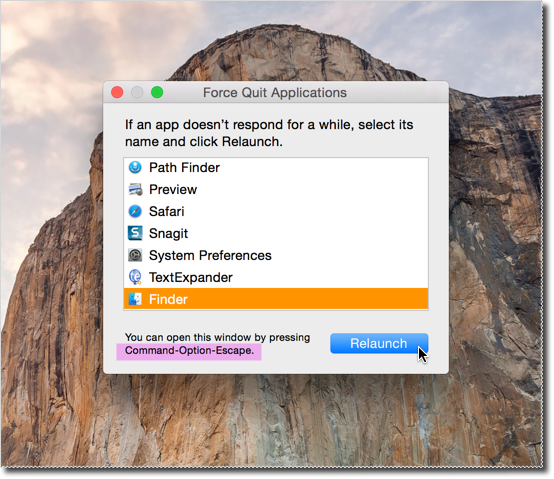
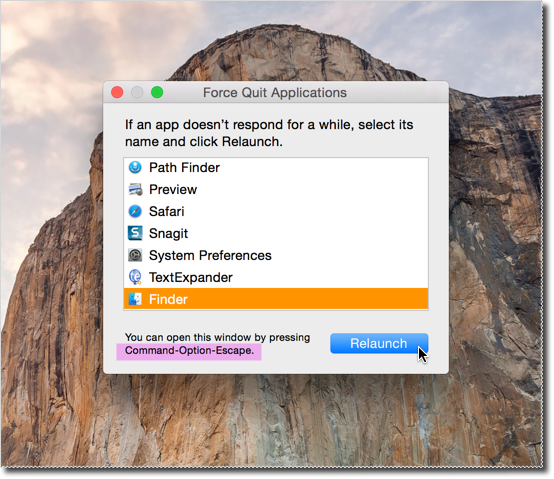
Or, try the GUI method
You can also try the GUI method for applications including the Finder. It does not work for the menubar or dock. Press control-option-escape to bring up the “force quit” window.
So try these methods if you’re running OS X and find yourself with a crashed Finder, Dock or Menubar, so you can get started again quickly without a reboot.
Updates
- 18 Feb 2016 - discovered the method for restarting Notification Center, and so I re-tested them all in Apple OS X El Capitan. All still work fine.
- 1 May 2015 - original post referred to osx 10.8.3, and it’s confirmed to work in 10.10.3.